Actually Instructions
Learn how to get the most out of Actually with our series of instructional videos and step by step instructions. Including:
Actually is based in Aotearoa New Zealand, and so is our customer care team.
If you ever need support or advice on how to use our product, we are here to help.
Frequently Asked Questions
GENERAL
What is Actually?
Actually is an online tool that enables users to calculate cost, carbon and performance estimates for their building projects in real time.
How do I get started with Actually?
To begin, simply click on the 'Free Trial' button located on our website. This action will redirect you to our sign-up page. Once there, fill out all the required fields and agree to the Actually Terms and Conditions. Following this, you'll gain access to Actually for a complimentary period of ten (10) days, allowing you to complete one project free of charge.
After your free trial expires, your account will remain active. However, to continue accessing your projects, you'll need to subscribe to one of our plans.
Prior to starting with Actually, make sure to download the necessary 'Resources' from our website. These resources include templates and toolbars essential for seamlessly working with Actually and platforms like Archicad or Revit.
How much does it cost to use Actually?
To use Actually, users need an active annual subscription. This enables project set up and access to basic information like carbon calculations. Actually subscriptions are billed monthly or yearly.
| Individual: | Billed monthly: $30/month |
| Billed yearly: $250/ year – save $110 per year | |
| Student: | Free |
Subscription prices are GST exclusive.
A Project Payment is required with the addition of each new project in Actually. Project Payments unlock features like cost data, thermal performance reporting and real time product comparisons.
The cost of each Project Payment is determined by the area and classification of the project (Housing / Non-housing).
| Housing, below 240m2: | $1250 + GST per project |
| Housing, 240m2 to 500m2: | $1750 + GST per project |
| Housing, 500m2+: | $2500 + GST per project |
| Non-housing, below 240m2: | $1250 + GST per project |
| Non-housing, 240m2 to 1000m2: | $2500 + GST per project |
| Non-housing, 1000m2 +: | $5000 + GST per project |
Note: full access to reports and view of app metrics is restricted until the Project Payment is made.
ACCOUNT
How do I reset my password?
To access your account:
1. Sign in.
2. After logging in, locate your name at the top right corner of the screen.
3. Scroll down the menu and select 'My Profile'.
4. Click on 'My Profile'.
5. On the 'My Profile' page, find the option 'If you would like to reset your password, click here.'
6. Upon clicking, you will be prompted to verify your email address. If the email matches an account in our database, the password reset link will be sent directly to your email, allowing you to change your password.
How do I update my profile information?
1. Please sign in to your account.
2. After successfully logging in, locate your name at the top right corner of the screen.
3. Scroll through the menu and select 'My Profile'.
4. Click on 'My Profile'. This action will open your profile page, where you can update your basic profile information.
USING ACTUALLY
Step-by-step instructions for using Actually.
- Sign-up for a free trial or subscription at www.actuallyapp.com
- Download the ArchiCAD or Revit folder from the 'Resources' page at www.actuallyapp.com – save the folder to your network or computer.
Follow the ArchiCAD to Actually or Revit to Actually Instructions, found on the ‘Support’ page of www.actuallyapp.com to learn how to:
1. Import the Actually tools for ArchiCAD or Revit.
2. Set up a project using the Actually ArchiCAD or Revit template.
3. Complete a model of your project and export the IFC file for use with Actually.
Follow the How to Use Actually Instructions, found on the ‘Support’ page of www.actuallyapp.com to learn how to use Actually.
A brief overview can be found below:
- Sign-in to Actually.
- To create a New Project, click on the ‘New Project’ button.
- For a New Project, fill in all the high-level project details in the Project Details Panel.
- At this stage if an IFC file has been created earlier, drag the IFC file for the project to your computer system, straight into the Actually import box. If you aren’t at the stage of importing an IFC file, simply click ‘Next’ and a project is created.
- Project payments can be made at this point. Project Payment amounts are based on the Project Area range of a project. An invoice for the Project Payment can be sent directly to a client from Actually or the Project Payment can be paid here.
Note: full access to reports cannot be accessed until the Project Payment is paid. - To Open a Project, click on the Project’s Address. Click ‘Open.’
- Populate the Outline Section of the Sidebar.
- Populate Elements.
- Select Project Actions, then ‘Load BIM.’ Select the IFC file for the project from the computer’s folder structure. Click ‘Open.’
- When the upload is successful Actually shows all Elements and Components detected in the file. Click ‘Next’ and any Element or Component that hasn’t been assigned to a Category is listed. Click ‘Next,’ again, then ‘Import.’
- Click the Spaces tab in the sidebar. All the Spaces that have been loaded with the BIM will appear here.
- Next click the Categories tab in the sidebar. All Elements that have been assigned to the various Categories of the building will appear in the Categories tab on the sidebar.
- Click on one of these Elements and then click the three (3) dots next to the Element following by clicking ‘Edit’ shows the Element Geometry and has been imported. Different information for different Element Categories will appear here.
- Next, follow the instructions to assign Components to each Element.
- Once completed, move to Categories.
- Edit Elements.
- Edit Components.
- Once complete, get an Overview of the overall contribution of cost and carbon for each build Category.
- To save the project, click ‘Project Actions.’ Then, ‘Save.’
- To create New Versions of the project, select ‘Project Actions.’ Click ‘Version.’
- To set the Design Phase of a project, click ‘Project Actions.’ Then click ‘Phase.’ This setting will appear in the report.
- To Create a Report, click ‘Project Actions.’
- Click ‘Create Report.’ Or use the ‘Create Report’ button on the top panel.
- To Invite Other Users to the project, click ‘Project Actions.’ Click User Access and Share Project will pop up. Type the email address for the person you’d like to share the project with into the bar. Then click ‘Invite.’
- To check Performance Inputs and Calculated Results for the performance calculations click ‘Project Actions.’
- Click ‘View Performance Inputs.’ Users can come back to the Performance Inputs at any stage of the project.
- Generate a Report and Download
PAYMENTS AND BILLING
How do I upgrade my account?
New users of Actually can enjoy a ten (10) day complimentary trial, allowing them to input one (1) project.
Upon the trial's conclusion, users can log into their accounts. However, project access will be restricted until they opt for and purchase an annual Actually subscription.
To proceed, users need to navigate to the 'Subscription' page within the app, select their preferred subscription plan (monthly or yearly), and input their credit card information. Once payment is confirmed, full access to user projects will be granted.
When the free plan expires what happens?
After the free trial period concludes, user accounts remain active, allowing users to log in to Actually. However, projects will remain locked until users select and purchase an annual Actually subscription.
Actually offers subscriptions tailored to students, individuals, and teams, available for monthly or yearly payments. Choose the subscription that aligns best with your requirements and preferences.
What payment methods are accepted?
Actually accepts Visa, Mastercard and American Express.
Users who would like to set up an account with Actually to receive monthly invoices for subscriptions and Project Payments can apply to do so via office@actuallyapp.com
What is an Actually subscription?
Actually is a subscription based, online tool.
New users are entitled to a complimentary period of ten (10) days, allowing you to complete one project free of charge.
After the free trial expires, user accounts remain active. However, to continue accessing projects, users need to subscribe to one of our plans.
Actually annual subscriptions are based on user type, i.e. Student, Individual or Teams, and are billed either monthly or yearly.
An Actually subscription allows users to set up projects and access basic information like carbon calculations. Actually annual subscriptions are billed either monthly or yearly.
Actually annual subscription prices are:
| Individual: | Billed monthly: $30/month |
| Billed yearly: $250 year – save $110 per year | |
| Teams: | Billed monthly: $50/month per Teams user |
| Billed yearly: $450 per Teams user – save $150 per Teams user per year | |
| Student: | Billed monthly: Free |
| Billed yearly: Free |
Note: Subscription prices are GST exclusive.
What are Actually Project Payments?
In addition to an Actually annual subscription, a Project Payment is required for each new project users import into Actually. Project Payments unlock features like cost data, thermal performance reporting and real time product comparisons.
The cost of each Project Payment is determined by the area and classification of the project (Housing / Non-housing).
Full access to reports and view of app metrics is restricted until a Project Payment is made.
Project Payment costs are as follows:
| Housing, below 240m2: | $1250 + GST per project |
| Housing, 240m2 to 500m2: | $1750 + GST per project |
| Housing, 500m2+: | $2500 + GST per project |
| Non-housing, up to 300m2: | $870 + GST per project |
| Non-housing, 301m2 to 1000m2: | $2200 + GST per project |
| Non-housing, 1000m2 +: | $4400 + GST per project |
What payment methods are available for Project Payments in Actually?
Project Payments can be paid in Actually using a credit card. Actually accepts Visa and Mastercard.
If you would like to apply to set up an account with Actually and be billed monthly for subscription and Project Payment charges, please email: office@actuallyapp.com
Customer Care
Actually is based in Aotearoa New Zealand, and so is our customer care team. If you ever need support or advice on how to use our product, we are here to help.
Need help?
Email us at support@actuallyapp.com
Book a demonstration
Whenever we can, we like to talk face-to-face.
We’re based in Ōtautahi, so we can offer regular in-person training and product demonstrations for our local users. If you’re elsewhere, we can let you know when we’re next in your area or set up a time to talk over video chat.
Contact support@actuallyapp.com to book a session.
Tools
Get Actually Tools for ArchiCAD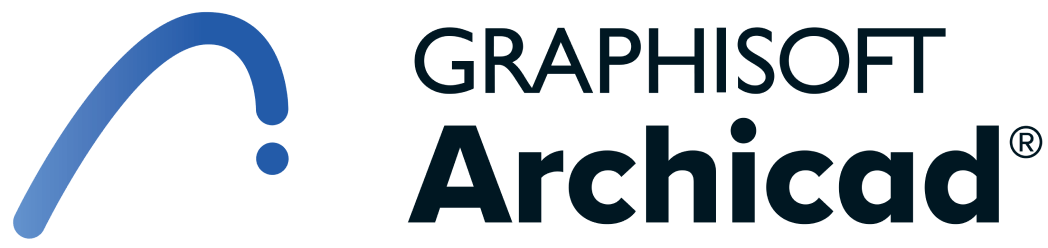
Set up your design files perfectly every time with our specially designed workspaces for Archicad.